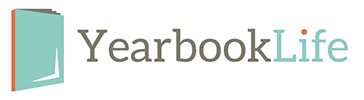IMPORTANT
YEARBOOK RESUBMISSIONS – IF YOU FIND NUMEROUS OR IMPORTANT MISTAKES ON YOUR PROOF YOU MAY NEED TO MAKE ALL OF THE CORRECTIONS AND RESUBMIT YOUR BOOK TO US.
If you are resubmitting your yearbook due to errors on the proof you MUST follow the instructions listed below:
PICTAVO and EZBOOK ONLINE USERS:
A. Email service@yearbooklife.com with the following information:
-
- School Name
- Job Number
- Pictavo Administrators Name
- Request to Reopen book for resubmission
B. Make all of your corrections, approve, and submit your book again. Be sure to review all of your changes carefully since we do not offer a second proof due to time restraints.
C. If you have received a printed proof copy be sure to send the proof and authorization form back to us at the address below. Without both we cannot continue to process your book. If you have received a PDF Proof follow the instructions within the email and return the completed Proof Authorization form back to us.
EZBOOK DESKTOP USERS
A. Reopen your book and make corrections. After all your corrections are made in EZBook you will need to Save and Export your book again then burn that file to a CD, DVD or put it on a flash drive. Be sure to label your CD, DVD or flash drive with your school name and job number.
B. You must circle any corrections you have made on your color proof in RED ink and list your corrections on the back side of the red Proof Authorization form enclosed.
C. Ship the entire proof, your new yearbook file, and the authorization form back to us at:
YearbookLife
1343 Shotgun Rd.
Sunrise, FL 33326
954-447-5157
888-680-0143
Reminder: There is a $100 resubmission fee to resubmit your book. The delivery date of your book will be rescheduled once the resubmitted files are received and all authorization and/or proofs are returned.
THE ABOVE PROCESS IS NOT REQUIRED IF YOU WOULD LIKE
US TO CORRECT THE MISTAKES IN YOUR BOOK FOR YOU. SEE BOOK CORRECTION INSTRUCTIONS ENCLOSED
We can’t say enough how important it is to proof your yearbook from beginning to end. After all the hours and dedication you have shown this project, the proof is in the PROOFING!
Whether it’s the heading that reads “First Day of School” or a name spelled incorrectly, the effect is the same. Sorrow and disappointment for everyone. Noticing a mistake in the yearbook is devastating. Nothing could take the wind out of your sails more.
So, How Do You Avoid Mistakes In The Yearbook?
Looking at the pages a million times, your eyes may not see something that someone else’s eyes would. Having someone else look over all your pages is a must. It’s time to call in the volunteers! Some parents would love to help with something like this. What about the school secretary? She can help with the student names and classes and even staff pages. A lunch at local restaurant may be all it takes to get her help. Bottom line: GET MORE EYES ON THE PROOF.
Spell check will work when you’ve typed ‘yarebook’ instead of ‘yearbook’ but it’s useless on teacher’s names and instances of “their”, “they’re” and “there”. Reading the entire book, word for word, is a must!
Yes, we are trying to scare you! No offense but we want the hours you spent on the yearbook to be obvious to anyone that picks up a yearbook! Proofing is not fun but it will be a step that you’ll be glad you took.
Happy Proofing! (Jon, Jahnn and John will thank you)
Before you begin your digital yearbook project, it is important to follow the general guidelines listed below and set application preferences listed on the following pages. These guidelines apply to all books. Install necessary applications before you start the layout of your yearbook. See the PDF Creation Instructions found in your kit for application information if you plan to put your yearbook files in PDF form.
- Use the program templates included on the PDF Creation CD (Includes QuarkXPress®, InDesign® and Photoshop®).
- 8.5″ x 11″ Book Size Specs: 8.5″ x 11″ with additional .125″ (1/8″) bleed on all 4 sides and in single-page layout mode. Facing pages format is allowed only if the book is submitted as a PDF. Create PDFs of single pages and test (e-mail us a test file) before submitting the files for publishing. E-mail test and questions to service@yearbooklife.com.
- 9 x 12 Book Size Specs: 9″ x 12″ with additional .125″ (1/8″) bleed on all 4 sides and in single-page layout mode. Facing pages format is allowed only if the book is submitted as a PDF. Create PDFs of single pages and test (e-mail us a test file) before submitting the files for publishing. E-mail test and questions to service@yearbooklife.com.
- Bleed : Artwork, photos or page elements that are to bleed (extend beyond the page borders) must extend .125″ (1/8″) beyond page edges on all sides of the page. Program templates are preset with a bleed box on each page (sized to 8.75″ x 11.25″ for bleed). Backgrounds either need to bleed .125″ (1/8″) beyond page edges or be within the .5″ (1/2″) page margin.
- PAGE MARGINS: All important text and images, that you do not want to risk being trimmed off or lost in the binding should be kept within the .5″ (1/2″) safety margins on the templates. This is particularly important for standard hard cover books.
- 16-PAGE SECTIONS: Each section of your book should contain 16 pages unless you have reached the end of your yearbook. If submitting a PDF book it may be submitted either as separate PDF files named according to page number, in 16-page sections, or in one large file.
- Page numbers : Each page in your yearbook should include a page number! Page numbers should be included on all PDF files.
- Image names : Must be 8 characters or less (excluding extension) and each image should have a unique name for linking purposes. If you are submitting PDF files, it is not necessary to worry about file name length. Images should be saved in a folder on your computer and names should not be changed unless you re-link the images after the name change. Text and images should not be linked across pages . This does not apply to PDF books.
- Page template libraries are included on the CDs in your yearbook kit for use in QuarkXPress or InDesign.
- Fonts are provided on the Artwork CDs for your unlimited use. If you choose to use custom fonts, include them with your files when the job is submitted. Custom fonts incur an extra charge unless you submit your book as a PDF file with all fonts embedded. To install stock fonts on a Mac, copy all fonts from the CD into your System Fonts folder. Restart your computer to activate them.
- To install stock fonts on A Windows COMPUTER, go to the Start menu, choose Control Panel, and open the font folder inside. Install all fonts from the CD into the font folder by choosing File and Import New Font until all yearbook fonts have been loaded. Do not use font menu styles ON A Windows COMPUTER. You may bold or italicize a font ONLY if you have the bold or italic version of that font.
- Stock art work is provided on the Artwork CDs included in your kit. Backgrounds are provided as .jpg files and clip art is provided as .png files. Clip art (.png files) may not be compatible with all versions of publishing software.
- Two-page spreads : If you choose to include two-page spreads in your book, just create your book as facing pages and create single-page PDF files when you export your book. Check your PDF files before submitting to make sure that they split correctly and that the bleeds extend on all 4 sides.
- CUSTOM YEARBOOK COVERS: A separate CD/DVD containing your custom cover should be submitted in the completed Custom Cover Envelope between Nov. 1 and Feb. 7 for books shipping before June 30. For Fall delivery books (delivered by Dec. 31), cover files must be submitted between June 1 and Aug. 1. Our custom cover templates must be used for custom cover submission (see the Custom Cover Brochure). Templates vary according to binding type (soft saddle-stapled, perfect-bound or hard cover) and page count. Choose the correct cover template based on these criteria.
Don’t forget to send test files early in the school year. We can verify that you are on the right track with program settings and image resolution. This can be done through e-mail. Contact us for more information.
The following are procedures for designing yearbooks using the InDesign software or the Quark design software:
- Yearbooks must be produced in multiples of four pages (eg., 24 or 32 pages, but not 22 or 30 pages). Total page count does not include cover, or inside front or back cover; only interior pages.
- You can design your own custom yearbook cover . Use the Custom Cover Envelope to specify the details of your yearbook and cover options. Custom covers must be submitted in the completed Custom Cover Envelope between Nov. 1 and Feb. 7 for yearbooks shipping before June 30.
- For Fall delivery yearbooks (delivered by Dec. 31), cover files must be submitted between June 1 and August 1.
- You can choose a stock cover and print your title in black ink for FREE. See stock cover brochure for printing in other colors. Stock cover art cannot be altered.
- You can add Stock Autograph Pages or Current Events Pages to your yearbook for an additional charge.
- Indicate your choices on the Production Form. These pages can be placed in front and back, or in the center of your saddle-stitched yearbook, OR all in front or all in back of a perfect-bound or hard cover yearbook (these are your only options).
- Current Events Pages and Stock Autograph Pages are not included in your total page count and are not numbered.
We cannot process your yearbook without a completed Production Form! Please follow the instructions in your manual carefully. Yearbooks not within our guidelines may be returned for rework and will be rescheduled. This will delay shipment. If you have questions, please contact customer service. We are happy to help!
Many times, yearbook advisers struggle trying to identify their role on a yearbook staff. Most advisers feel that they are a club sponsor and should let the students decide everything, from font selection to ship week of the yearbook. As much as this can lead to student excitement, remember one thing… your role as an adviser is unlike any other sponsor or teacher. Your decision on how to manage your publication can make the difference between a successful yearbook or a yearbook that is over budget and incomplete.
As the adviser, you have been chosen to be the project manager of the publication. As project manager, be aware that your primary responsibilities lie in two areas: PRODUCTION MANAGEMENT (the creation of the yearbook) and FINANCE MANAGEMENT (the sales and finances of the yearbook).
As a production manager, you will be responsible for the entire creation of the yearbook. Remember that you were chosen by the school administration to fill the position – ultimately, you are the decision-maker on all parts of your program, and you report to the school administration. Sure, it is great to get the student input on all decisions, and this is highly encouraged, but you must set realistic goals and deadlines for all decisions. This being said, it’s important that you know that you are also responsible for keeping the administration informed on choices, decisions, set-backs, advancements, and more. Make sure you ask the administration how much “input” they want to have on the program. Understand that your administration, more than likely, does not want to know which photos you put in the yearbook, unless they are of important events or of questionable nature. They are trusting you to create a product on-time and that is free of problems. If you can do this, your efforts will be appreciated.
When it comes to being a production manager, this usually means you have to do or assign the following tasks to key people to complete within a specified time frame:
• Deciding what is on every page in the yearbook
• Photographing key school events
• Writing headlines, stories, and captions
• Choosing a cover design
• Choosing page designs
• Choosing type/text/font specifications
• Training staff members on production issues
• Page creation of custom pages to meet content elements
• Reviewing/proofreading page designs and stories
• Completing pages in a timely manner (deadlines)
• Completing advertisement pages
• Working with your yearbook representative
• Working with your school photographer
• Working with club sponsors and coaches for photos AND MORE…
When it comes to being a finance manager, this usually means you have to do or assign the following tasks to key people to complete within a specified time frame:
•Balancing the yearbook budget
•Developing & implementing a plan for yearbook sales
•Developing & implementing a plan for advertisement sales
•Developing & implementing, if necessary, a plan for fund-raising
•Tracking all sources of income
•Managing and tracking production & operation expenses
•Promoting & Selling Yearbooks to the school population & parents
•Fund-raiser Manager… if necessary AND MORE!
Finance management can be stressful if you do not have a plan in place to address different scenarios. We encourage you to develop three financial scenarios for your program: WORST CASE (drop in sales and finances from year before), SAFE CASE (sales and finances stay flat and don’t change from year to year), and BEST CASE (sales increase and finances grow).
After looking at these responsibilities, hopefully, you are not feeling overwhelmed. The key in managing your responsibilities is determining if you will be completing the yearbook project alone, or with assistance from co-sponsors and/or students. If you choose to include others, the experience can be both fun and exciting as well as crazy and stressful at times. The key to success is to take one step at a time and also control your decision-making process so choices are made quickly and without debate.
Getting Started
Required computer knowledge
You do not need to know a lot about computers to use EZBook.However, you should be familiar with your computer, basic word processing programs, and how to import and effectively save images. If you plan to scan materials, you should be familiar with scanning techniques. If you do not use a computer on a regular basis, it is not recommended that you use EZBook.
Planning the Book
If you have any questions or concerns that your images may not meet these requirements, please contact YearbookLife for guidance and to perform quality testing. It is recommended that you read over the EZBook manual to familiarize yourself with the different options and areas you might need while laying out your yearbook. Follow the instructions in the manual to successfully create your book. This can be done through the curriculum, your parent/teacher organization, or volunteers.
Decide what type of cover you want, whether you will be designing your own custom yearbook cover or choosing a stock yearbook cover. If you will be creating your own custom cover, please see the Custom Covers section of the EZBook manual for cover submission procedures and deadlines.
Make a decision on where the yearbook will be worked on, how many people will be working on it, and what computers you will be using to do the yearbook. Please make sure that any computer you will be using meets at least the minimum requirements. Plan which topic items you will want on each page. Make a list of pictures you will need for each page.
Have your photographer supply you with a high-resolution portrait CD or DVD that includes an index file so you can import your portrait database. Please note that it is preferable to have all portrait pictures on one CD/DVD.
You may start your yearbook before you receive your portrait CD or DVD, but you will not be able to flow any portrait pages until you receive that CD or DVD. After you receive the CD or DVD, you may import your portrait database at any time.
For the images that you plan to import into your yearbook, it is recommended that you place your photos and custom artwork (these are images other than your portrait database) into folders on your hard drive. It is best if the folders are organized by the groups you will be using to sort by in EZBook. This will make importing the images much easier.