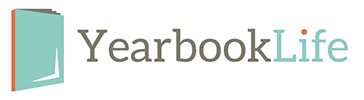Before you begin your digital yearbook project, it is important to follow the general guidelines listed below and set application preferences listed on the following pages. These guidelines apply to all books. Install necessary applications before you start the layout of your yearbook. See the PDF Creation Instructions found in your kit for application information if you plan to put your yearbook files in PDF form.
- Use the program templates included on the PDF Creation CD (Includes QuarkXPress®, InDesign® and Photoshop®).
- 8.5″ x 11″ Book Size Specs: 8.5″ x 11″ with additional .125″ (1/8″) bleed on all 4 sides and in single-page layout mode. Facing pages format is allowed only if the book is submitted as a PDF. Create PDFs of single pages and test (e-mail us a test file) before submitting the files for publishing. E-mail test and questions to service@yearbooklife.com.
- 9 x 12 Book Size Specs: 9″ x 12″ with additional .125″ (1/8″) bleed on all 4 sides and in single-page layout mode. Facing pages format is allowed only if the book is submitted as a PDF. Create PDFs of single pages and test (e-mail us a test file) before submitting the files for publishing. E-mail test and questions to service@yearbooklife.com.
- Bleed : Artwork, photos or page elements that are to bleed (extend beyond the page borders) must extend .125″ (1/8″) beyond page edges on all sides of the page. Program templates are preset with a bleed box on each page (sized to 8.75″ x 11.25″ for bleed). Backgrounds either need to bleed .125″ (1/8″) beyond page edges or be within the .5″ (1/2″) page margin.
- PAGE MARGINS: All important text and images, that you do not want to risk being trimmed off or lost in the binding should be kept within the .5″ (1/2″) safety margins on the templates. This is particularly important for standard hard cover books.
- 16-PAGE SECTIONS: Each section of your book should contain 16 pages unless you have reached the end of your yearbook. If submitting a PDF book it may be submitted either as separate PDF files named according to page number, in 16-page sections, or in one large file.
- Page numbers : Each page in your yearbook should include a page number! Page numbers should be included on all PDF files.
- Image names : Must be 8 characters or less (excluding extension) and each image should have a unique name for linking purposes. If you are submitting PDF files, it is not necessary to worry about file name length. Images should be saved in a folder on your computer and names should not be changed unless you re-link the images after the name change. Text and images should not be linked across pages . This does not apply to PDF books.
- Page template libraries are included on the CDs in your yearbook kit for use in QuarkXPress or InDesign.
- Fonts are provided on the Artwork CDs for your unlimited use. If you choose to use custom fonts, include them with your files when the job is submitted. Custom fonts incur an extra charge unless you submit your book as a PDF file with all fonts embedded. To install stock fonts on a Mac, copy all fonts from the CD into your System Fonts folder. Restart your computer to activate them.
- To install stock fonts on A Windows COMPUTER, go to the Start menu, choose Control Panel, and open the font folder inside. Install all fonts from the CD into the font folder by choosing File and Import New Font until all yearbook fonts have been loaded. Do not use font menu styles ON A Windows COMPUTER. You may bold or italicize a font ONLY if you have the bold or italic version of that font.
- Stock art work is provided on the Artwork CDs included in your kit. Backgrounds are provided as .jpg files and clip art is provided as .png files. Clip art (.png files) may not be compatible with all versions of publishing software.
- Two-page spreads : If you choose to include two-page spreads in your book, just create your book as facing pages and create single-page PDF files when you export your book. Check your PDF files before submitting to make sure that they split correctly and that the bleeds extend on all 4 sides.
- CUSTOM YEARBOOK COVERS: A separate CD/DVD containing your custom cover should be submitted in the completed Custom Cover Envelope between Nov. 1 and Feb. 7 for books shipping before June 30. For Fall delivery books (delivered by Dec. 31), cover files must be submitted between June 1 and Aug. 1. Our custom cover templates must be used for custom cover submission (see the Custom Cover Brochure). Templates vary according to binding type (soft saddle-stapled, perfect-bound or hard cover) and page count. Choose the correct cover template based on these criteria.
Don’t forget to send test files early in the school year. We can verify that you are on the right track with program settings and image resolution. This can be done through e-mail. Contact us for more information.