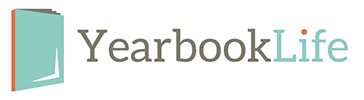Images are an important part of your school yearbook project—the MOST important part. The following information will help you get the best results from your images, which will enable you to publish a spectacular-looking yearbook!
Listed below are key specifications to consider when choosing images to include in your yearbook:
Image Color Space:
No need to alter your image color space. If images are RGB, leave them as RGB—no CMYK conversion is needed. Our PDF output settings and refining process will convert them to the proper color space. Most cameras and scanners include a source profile [also known as input profile] when saved. It is recommended to embed [or tag] all source profiles to each image. A source profile will define how the camera/scanner interpreted the colors in the photo. This source profile will make your color conversion clean and effortless.
How will my images look once they have been converted to CMYK?
Your converted images will look very similar to your original RGB files. There is much more color information in the RGB color space than can be printedwith a CMYK profile, but the results have been very accurate with the conversion profiles we use. If you are concerned about how your images will convert, color testing is an option, if requested in advance.
Image Resolution:
Resolution is a very important factor to consider when looking at your digital images. Resolution is defined in two ways: pixels per inch (ppi) and dots per inch (dpi). Ppi refers to the number of pixels on your screen and dpi refers to the number of dots printed on a press. To print an image effectively, it needs to have a resolution
of between 250 and 300 ppi/dpi. The image should be the same dimensions that you plan to print it in your yearbook at a resolution of 300 dpi.
How can I change an image’s resolution?
Many people try to increase the resolution (ppi/dpi) of low resolution images in imaging software such as Photoshop®, but unfortunately this usually makes the image quality worse. There is only a fixed amount of information (pixels) in an image, and by increasing the resolution and leaving the image size the same, you are asking the software to add more pixels to the image. The software is forced to “guess” what each added pixel should look like based on the other pixels around it. A common result is that the images will become blockier or fuzzier than they previously were. If an image didn’t start out with a high resolution (250-300dpi), the only way to increase the resolution is to retake the picture at a higher camera setting or rescan the image at 300 dpi. This does not apply to digital camera images that have been taken at a high quality setting. They will have a low resolution (72 dpi), but the image dimensions will be large enough to compensate for the resolution. This is because the images actually have the extra pixels needed to increase the resolution while decreasing the photo dimensions.
Digital Images.
If you plan to take digital photos, you will need at least a 2-megapixel camera. Many digital cameras will have a resolution of 72 dpi, but the actual dimensions of the image are large enough that you can reduce it, for example, to 4 x 6 inches, and the resolution will increase to between 250 and 300 dpi. You may leave digital images the size they come off your camera and resize them in your layout program.
File Formats
JPEG (.jpg), TIFF (.tif), PNG (.png) and EPS (.eps) are all acceptable file formats to use in your yearbook. These formats are chosen when you save your images either in the scanning or image editing software. JPEG files should be saved at a high-quality setting (less compression 10–12) and are favored because of their small size. TIFF files must be saved with no compression. All images should have a unique name, 8 characters or less (excluding extension) if your book is being submitting using the Non-PDF Plan.
Image Scans
If you choose to scan your pictures, the scan resolution must be set to at least 300 dpi for a scan at 100%. If you plan to enlarge a photo, the resolution of the scan must be increased to compensate for the enlargement. Take notice of the other scanner options before you scan your images.
Web Images
Images from the Web will have a low resolution of 72 dpi and will print poorly. We do not recommend their use. In addition, most images found on the Internet are copyright protected.