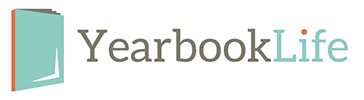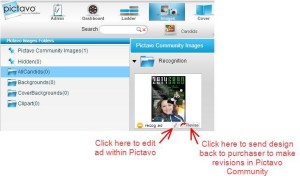NEW tools to help ensure the HIGHEST QUALITY
High-Resolution Page View Due to screen resolution limitations that computer monitors have, sometimes high-resolution images can appear blurry in Pictavo. Now you can easily create and view a hi-res version of a page to make sure any images and other important page elements are of highest quality before submitting them for printing. Simply click on the ‘Hi-Res Preview’ button on the top toolbar while designing pages. Pictavo BuyTheYearbook users also have a ‘Hi-Res Preview’ button to ensure their images are high-quality as well.
Snap Features New “Snap To Bleed” and “Snap to Margin” functionalities have been added to ensure items that are intended to bleed off the page or stay within the margins, are placed in their proper position. By default, the Snap To Bleed function is enabled, so if you try to place an item more than half-way between the green margin line and red trim line, it will automatically snap out to the outside of the yellow bleed area. It’ll work the same way if you then try to move that item in from the edge of the bleed. The Snap to Margin is an extra precaution that prevents items from being placed outside the green margin line. It is especially helpful if you’re concerned items may be cut off the page. It is disabled by default but can easily be enabled by changing your default preferences. Just click on the ‘User Preferences’ button in the upper right-hand corner to make your desired changes.
Helpful Warnings
Upon submitting a page for approval, users will be prompted if there is any text from a pre-designed layout that has not been converted from default text (ex: “Lorem Ipsum”, “Header” or “Double click to enter text…”) to real text, thus ensuring all text boxes are either used or deleted before submitting.
Users will be notified if they have text that is too close to the red trim line and may be trimmed off.
Users will be warned if they go to Images, then Portraits and make a change that would result in someone who was previously flowed in a portrait flow to no longer be flowed. For example, if they would add a 26th person to a portrait group that was already flowed with 5 rows and 5 columns (meaning there is only space for 25 people but now the group has 26 people). A popup will now appear notifying users of any portraits that have been affected and are no longer flowed on the page.
NEW tools to help ENHANCE DESIGN
Recognition Ad Designs Dozens of new recognition ad designs have been added to Pictavo BuyTheYearbook—users are sure to find a design they like or want to use as a starting point.
Editing Submitted Ads
If you need to make a change to an ad already created and submitted by a community member via Pictavo BuyTheYearbook, you can either make the change within Pictavo or send the ad design back to the original creator to make the revisions in Pictavo BuyTheYearbook. Simply go to ‘Images,’ then ‘Community’ and click on either of the buttons indicated below.