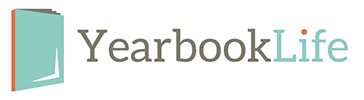DIGITAL PHOTOGRAPHY: As you know by now, digital cameras are everywhere—including in cell phones and smart phones—but are all cameras alike? If you would like to use digital photos in your yearbook, you should consider following these guidelines.
Work with your representative to pick the appropriate equipment. It’s a good idea to consult Consumer Reports or online resources like C-NET when choosing a camera. Look for these suggested camera and computer specs:
• A camera that is at least 4-5 megapixels, set at it’s highest setting, will provide images suitable for print in your yearbook. The higher the megapixel number, the higher quality of image your camera will be capable of capturing.
• Zoom lens: recommend looking for a higher optical zoom vs. digital on cameras with built in zoom functions.
• Rechargeable batteries help save money in the long run.
• Consider getting a tripod or unipod with your camera for stable shoots.
• Consider getting a camera that comes with digital imaging software that allows you to review the images as well as remove red-eye or adjust the brightness and contrast of photos. If you are a Microsoft Office user, see if your computer has Microsoft Office Picture Manager under Microsoft Office Tools. Another program available to purchase is Adobe® Photoshop®.
• Exchangeable memory cards allow you to store lots of high-quality images.
Once you get the camera, make sure it is set on the proper resolution at the highest quality. This will store large images on your camera and use lots of memory, so you should also purchase additional memory cards and an adapter for easy downloading of your images. Make it a point to read your instruction manuals for your digital cameras
.
HINTS FOR GENERAL PURPOSE USE OF DIGITAL CAMERAS:
• View all action and events through the viewfinder and anticipate your shot at least one second before it happens. Remember, your camera needs about a second to react to your command and take the photo once you press the button.
• Stabilize your hand and finger when photographing. Many times when you press your shutter button, your camera is moving and your image will be blurry.
• Have a backup battery, memory card, and carrying case for every camera.
• Download all images to a computer and burn to a CD after every shoot so you have a back up image you can archive. Never store all images on one computer or server without first backing them up on a CD, DVD or other remote storage device.
• Always have the flash function turned on and not on auto-flash. Your lighting will help get cleaner color both indoors and outdoors.
• Blurry images cannot be cleaned up with software. Delete all blurry images and keep only
clear images.
• Make sure to get close to your subject as you shoot. Consider shooting at least three to four shots so you can make sure you have the best photo. Delete any extra images where you know the subject has closed his or her eyes.