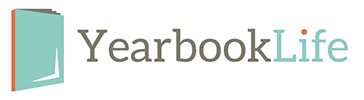Now that you are all set with your Pictavo activation codes and yearbook kits, here are some questions we’ve received this week and the responses….
How do I start using my Pictavo BuyTheYearbook?
In order to use the Pictavo BuyTheYearbook Features, you must turn it on. To do this, you must first be logged into Pictavo as the Administrator (only the Administrator can turn the Pictavo BuyTheYearbook on.) From there, click on the Admin icon then on the Manage Community icon. In the blue bar at the top of Manage Community, you will be able to click the On checkbox for the Pictavo BuyTheYearbook. This will open a new window that explains the Pictavo BuyTheYearbook and the 3 primary steps needed to set it up. These steps are (1) setting up your school’s Upload Settings, (2) setting up your school’s Shop settings and (3) setting up your school’s products to be sold online .
Please refer to the Help Menu within Pictavo under How To / Pictavo BuyTheYearbook for more information about setting up and working within the Pictavo BuyTheYearbook.
How can I learn more about Pictavo?
We are pleased to let you know that we have now condensed our Pictavo training videos into one 33 minute presentation!
The best part is that it is short enough to be viewed during one class period or anytime 24/7, for that matter. Although it is designed for new advisers or staff members that haven’t seen Pictavo before, viewers that are only interested in certain sections, can easily jump to their desired topic using the scroll bar at the bottom of the webinar screen. Here is the link and password to the new “Welcome to Pictavo” webinar:
Password: pictavo
How do I assign Users to pages within Pictavo?
To assign users to pages, you must first be logged in as the Administrator, since only the book’s Administrator can assign users to pages. Once you are logged in, click on the Ladder icon. You can assign a user or group to a page by clicking on the “Assign Users” or “Assign Groups” buttons at the end of each page summary and clicking save.
If you wish to assign multiple pages to a user simultaneously, click on the Quick Assign Users button in the second level tool bar of the Ladder.

This will bring up the Quick Assign window where you can assign multiple pages to a user or group quickly. Be sure to click Save after each individual user or group is assigned.
What are your deadlines?
YearbookLife has only one final book submission deadline. This date is different for each school and is based on the date you told us you want your books delivered. Your Pictavo Countdown “Overall book due date” Clock located in the Dashboard section of your book, reflects your submission date. Of course, if you want to work past that date, you can! Just let us know so we can adjust our production schedule accordingly.
If you are designing a Custom Cover, then the cover is due by February 1.
Please do not hesitate to contact us throughout the season with any questions you may have. We’re here to help!