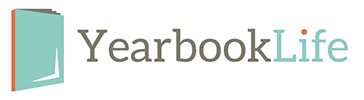Before installing EZBook, please make sure that you have full administrative rights to the computer to ensure that the installation is successful. It may also be necessary to disable anti-virus software if it blocks the installation of new programs. If you will be using a school computer to create your book, you may wish to contact your IT department to confirm or review loading EZBook on the computer.
You may install EZBook either from the installation CD or from our website: https://www.yearbooklife.com/yearbook-software/ezbook/
If you are installing from the CD, place the CD in your drive. On most Windows machines, the installer will auto-run. If the installer runs by itself, you may skip to the installation wizard step. Open My Computer and go to your CD drive. Then go to the Windows Installer folder. There will be only one file inside the Windows Installer folder. This is the EZBook installer. Please double-click on that file. This will bring up the Windows installation wizard. Click on Next to continue. This will bring up the Terms and Conditions. Please read them and, if you agree, press I Agree. Now you will have to choose a location to install the program into. If you are unsure of where to install it, simply leave it at the default location shown, and press Install. EZBook will now be installed to your computer. A shortcut to EZBook will be placed on your desktop. If you wish to run EZBook now, you may press Finish. If you do not wish to run EZBook at the present time, uncheck the Run EZBook box and then press Finish. When the EZBook program is launched, it automatically checks to see if there is an update available on the Internet. If there is an update available, EZBook will automatically download and install the update.
You will not lose any work that you have done and your book will be completely compatible with the updated version.