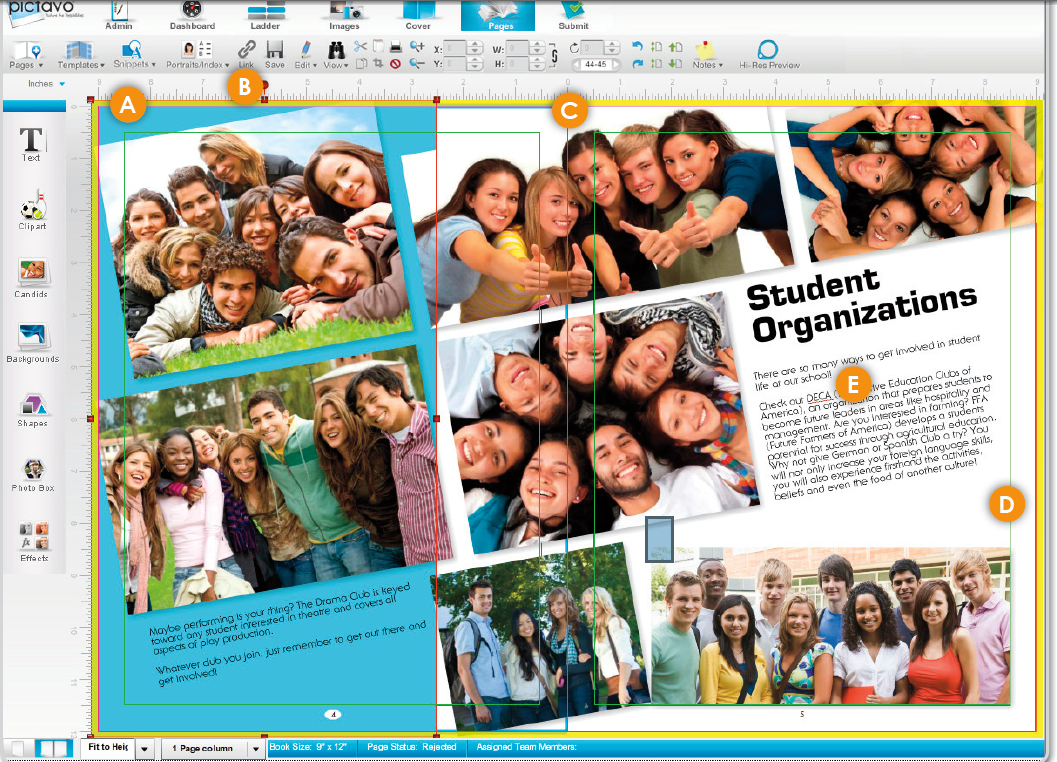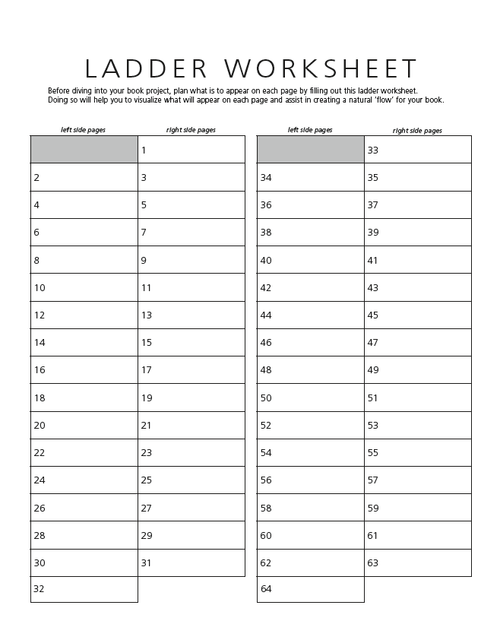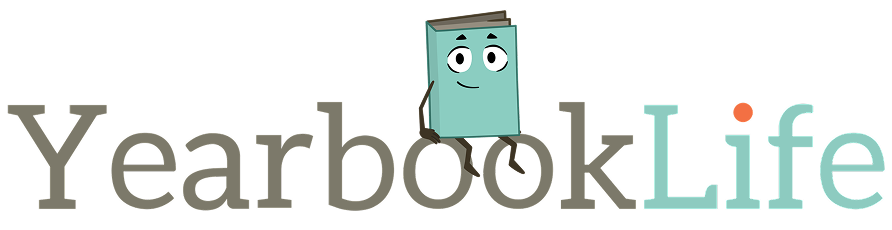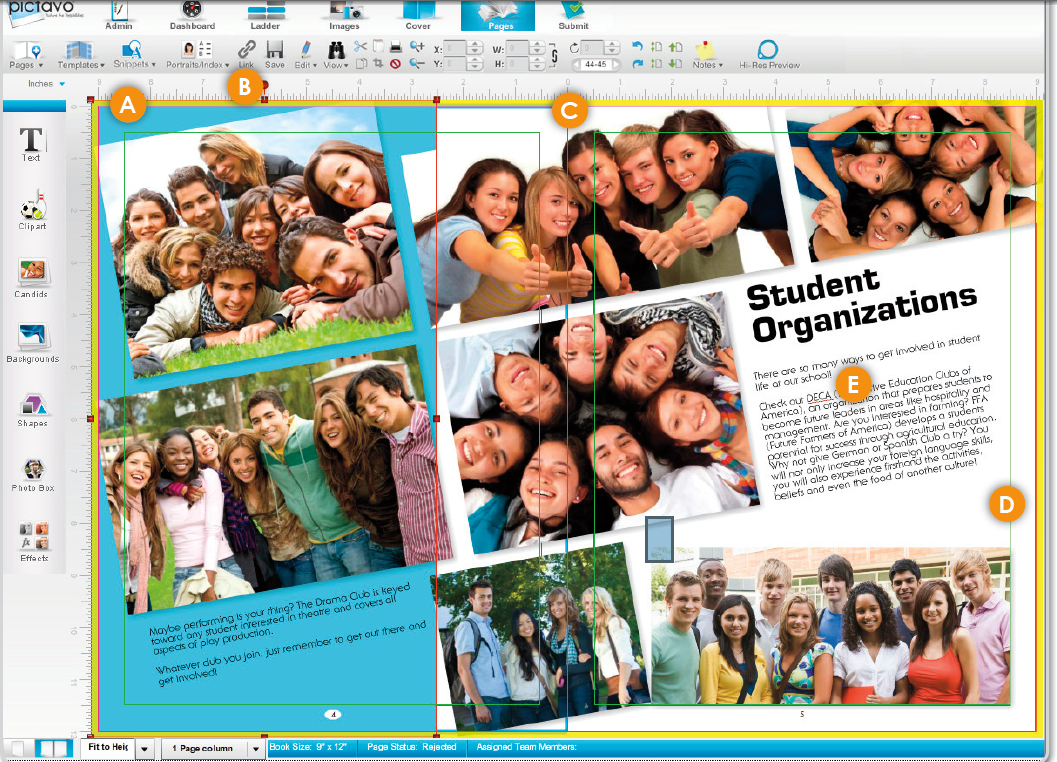A well designed yearbook contains more than just some candid pictures of the first day of school and holiday shows. You are telling the story of your school’s year, in pictures. Therefore, it must contain many elements, including student portraits, staff portraits, activities, games, that first day of school, etc.
Think about all of the elements you want to include in your book and make an outline of these ideas. The most common include:
- Principal and AP Messages
- Office and Staff Photos
- Student Portraits – organized by class or by grade
- Collages of activities
- Club, Team, and Group Photos
- Teacher/Employee of the Year
- Volunteer Committees
- Ad pages
- Autograph Pages
Of course you may have some different elements in mind.
Now determine how many pages you will dedicate for each element. Will you be sorting your student portraits by class? If so, how many classes do you have in your school? Will each grade have an introduction page? If you’re sorting your students by grade or simply alphabetically, how many portraits do you want to run on each page and, therefore, how many pages do you need? The student portraits will be the largest section of your book.
Now think about the number of pages you expect to dedicate to each of the other elements. Do you want to include multiple clubs/groups on one page? How many pages do you want to dedicate for each team, each event, each club? How many pages do you need for your staff photos, etc.
Once you know the number of pages you want to dedicate to each section, check on your page count. Does it match the number of pages on your agreement with your publisher? Will you require more pages, or can you cut some? Will you require fewer pages, or does that give you more opportunity to add events? Remember that the final page count must be divisible by four. If you need to add or delete pages from your contract, please contact us for the adjusted pricing.
Bear in mind your submission date. Don’t count on adding any pages for events and activities that occur on or after your submission date. For that, you’ll need a supplement.
Once you have finalized your page count, organize the order of the pages by using the Page Ladder. A hard copy Page Ladder can be found in your yearbook kit and replicated on the Ladder in your Pictavo book. Start with the hard copy and a pencil – with an eraser!
As you lay out the pages, you may find that this ladder needs to be adjusted. That’s not a problem at all; that’s why you have an eraser! And Pictavo allows you to move pages around in the book as needed through a simple click and drag feature. Pictures, text, and all design elements move along with every page and the Pictavo Ladder updates automatically.
Once the page ladder is complete, it will all come together to create a cohesive story line that makes up your school’s year.
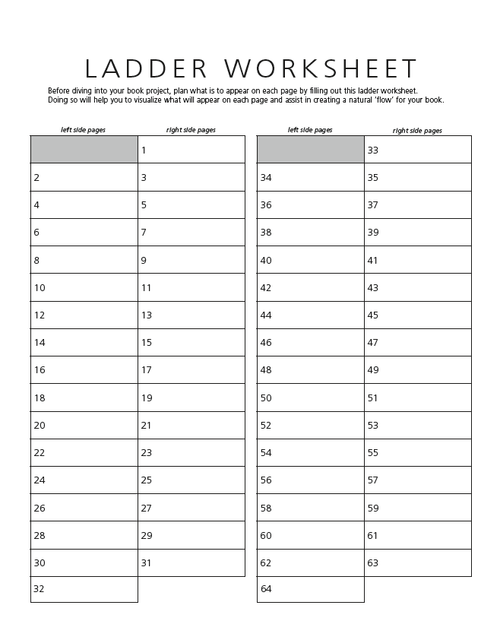
Snippets — Pictavo’s new collection of customizable design elements—has quickly become a customer favorite! In response, we’ve created the attached informative and inspirational Snippets Guide that showcases them and how they can easily be used to create completely customized graphics for a school’s book. Through a few simple steps, Snippets creatively display photos, poll and survey results, quotes, team scores and more!
Current Events Pages
Current Events Pages are always a popular way to include national and world events in the yearbook. That’s why the new 2014-15 Current Events backgrounds and clip art will be available starting February 15, 2015. Pictavo users can simply drag and drop them onto their pages.
Yearbook Enhancements
Don’t forget about the many features available to enhance the look and design of your yearbook including Personalization, Cover Design options such as embossing, debossing, and foil stamping, Year End Supplements, and more. Check out the attached flyer to learn more.

To assist you with your online Pictavo BuyTheYearbook Sales and Photo Uploads, we offer free downloadable take home flyers that can be distributed to your parents providing them with step-by-step instructions on How to Purchase Yearbooks online, How to Design and Purchase Ads online, and How to Upload Photos.
All of these flyers can be viewed and downloaded from our website; CLICK HERE to be directed to our Downloadable Forms page. You are welcome to download, make copies, and distribute any of the flyers you need.
We also have glossy, full color flyers available for purchase. CLICK HERE to be directed to the Marketing Tools page of our website where you can order these take home flyers.
Please let us know if you have any questions. These flyers were created to make the Pictavo BuyTheYearbook features more accessible and easier to navigate for everyone!
Good Afternoon!
Thank you for attending our YearbookLife Workshop. We always enjoy having the opportunity to meet with everyone in person and share and discuss ideas.
We know we covered a lot of information in a short amount of time. Please contact us if any of the information triggers any questions, concerns, or ideas.
Remember that the Help Menu within Pictavo provides excellent detailed instructions on all aspects of Pictavo with many video tutorials. The icon can be found in the upper right hand corner of any Pictavo page. Select the “+” sign to expand the lists.
The Help Center on our website has video tutorials that you can view as frequently as you’d like and share with other people on your committee. Click here to find access to those videos.
If you’d like to set up a Pictavo webinar for you or your group, please contact our trainer, Beth, at beth@yearbooklife.com. Beth has various day and evening times available and orchestrates all of our one-on-one presentations.
Finally, don’t forget our top-notch Pictavo Tech Support Team can be reached at 1-800-887-0414 with any and all Pictavo questions you may have.
Need extra supplies? Envelopes, sales flyers, banners, etc., can be shipped to you within a week. Please contact us for additional supplies and be sure to “Like” us on Facebook to receive tidbits of information throughout the season.
If you missed the workshop a video podcast will be available shortly on our website.
We look forward to a great year!
On Friday, October 17th 2014, we will be holding our annual “Yearbook Workshop.” We recommend new and long time yearbook advisers attend to get valuable tips to help make the yearbook process as stress free as possible.
The following topics will be discussed. We look forward to seeing you there.
YearbookLife Workshop Topics:
- Welcome and Introductions
- Sign Up Sheet
- Raffle
- Review Kits/Collection Envelopes
- Sales Flyers/Banners
- Receiving Our Emails
- Referral Fees
- Deposits
- Picture Resolution – 300 dpi
- Camera Settings
- Organizing Photos
- Scanning
- Supplements
- PSPA CD
- Deadlines
- Custom Cover
- What is a custom cover
- Proofs vs. No Proofs
- Corrections on Proofs
- Resubmissions
- Delivery
- Yearbook Enhancements
- Help and Support
- Tech Support
- WebEx
- Pictavo Help
- Customer Service
- Yearbook Kit
- Personal Visits
- Office Visits
- What’s New in Pictavo
- Pictavo BuyTheYearbook
- Money Distribution
- Pictavo is not a storage service
- Admins. and Multiple Admins
- Photo Upload Problems
- Submitting Your Book
- Questions
If you would like to learn more, please contact us toll-free at 888-680-0143.
BLEEDS
• The yellow border around the page in Pictavo is the bleed area. All color blocks and candids that are intended to extend off the page (or bleed) should completely extend to the outer edge of the yellow area. This will eliminate slivers of white at the edges of your pages when the page is trimmed.
• Pictavo backgrounds (and any custom backgrounds that you import into the Backgrounds folder) will automatically fill the bleed area completely.
(SEE A BELOW)
The candids and blue shape are properly extended to the outer edge of the yellow bleed area. There will be no white area on the page edges, because the image is set to bleed correctly.
TWO-PAGE SPREADS
• With a hard cover binding and two-page spreads, Smyth binding is recommended instead of a Standard Hard Cover binding. Standard Hard Cover bound books may lose up to 1/2” of the images and text that are placed across the gutter.
• Click on the Link tool (B) to link two pages together if you are designing two-page spreads in your book. Two-page spreads allow you to place images and/or text across the center, or gutter, of your book.
(SEE C BELOW)
This image crosses over the gutter of the book. If a Standard Hard Cover binding is used, portions of the students’ faces will be pulled into the binding and will not be visible to the reader.
SAFETY MARGINS
• The thin green margin lines around the edges of each page are safety margins. They are set 3/8” inside the trim edge. Keep important images and text inside these guides to prevent them from being trimmed off or lost in the gutter/binding.
• For items that are meant to extend off the page, it’s acceptable to place them outside the safety margins (see Bleeds above).
• If you are doing a hard cover book and have text or images that are less than 1/4” from the trim line on the spine side of the book, Smyth binding is recommended to prevent them from being lost in the binding.
(SEE D BELOW)
The image in the lower right is kept within the safety margins and there is no risk of it being
trimmed off.
Spell Check
• A red jagged line will automatically appear beneath any word not in the Pictavo dictionary.
• Right-click on the flagged word and a list of suggested alternatives will appear. You can also add the flagged word to the Pictavo dictionary if it is indeed correct.
See Spell Check in the Example shown (SEE E BELOW)