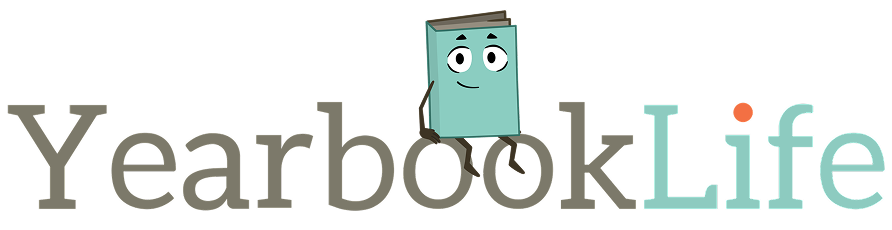Follow the steps below to submit your Cover in Pictavo:
- Go the the cover page by clicking on the Cover icon.
- In the secondary tool bar – all the way on the left – is the Cover drop down menu, click on that. Several buttons will open up.
- Click on the green check mark button to “submit the cover for approval”. This is done by the person that created the cover in Pictavo.
The following steps can only be completed by the Administrator of the book:
- From that same Cover drop down menu, click on the blue star to “Approve” the cover.
- Click on the “Submit” icon in the upper level tool bar.
This opens a separate screen that shows you a thumbprint size version of your cover:
- Click on the blue “Submit Cover” button underneath the cover image.
- Complete the online submission form.
If you have any questions about the submission process, you can refer to the Help Menu in Pictavo or contact our Technical Support Team at 1-800-887-0414.