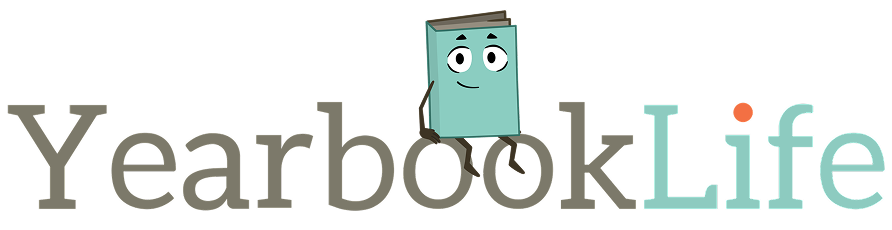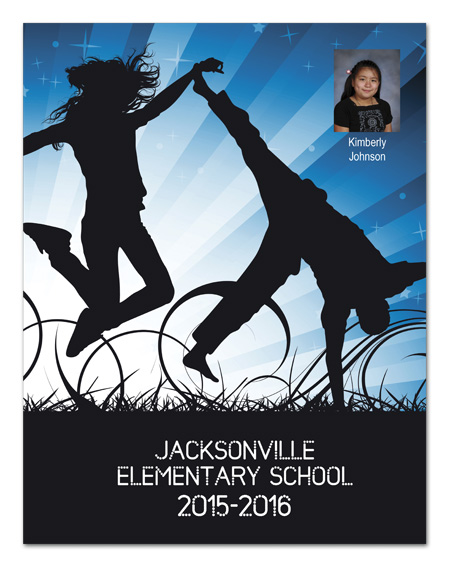
As you get ready to submit your yearbook this coming month, remember that we will also need to finalize your cover personalization list.
As indicated in the Personalization Brochure that can be found in your yearbook kit, we will need you to send us a spreadsheet file containing the list of all personalized names for your yearbooks. The names will be printed in Upper and Lower case text as you indicate it on your spreadsheet, using the Arial Narrow font. Please make sure the information appears on your spreadsheet exactly the way it should appear on the book.
Remember that Personalization Options 3 & 4 allow for up to 29 characters (including spaces), Option 5 allows for 22 characters (including spaces), Options 1 & 2 have greater flexibility. Please be sure that the names on the spreadsheet you provide are within these character space guidelines or we will have to notify you for editing, which will slow down the process and delay delivery of your books.
If you have sold all of your personalized yearbooks through Pictavo BuyTheYearbook, you can export the personalization list as a spreadsheet file, as follows:
1. From the Admin icon, click on Manage Sales
2. Select the View Orders tab
3. Click on Export to Excel – this creates a spreadsheet of all of the orders for your book. The personalized names can be found in Column P.
4. Delete all of the other columns from the spreadsheet except Column P so that your spreadsheet is just a one column file. (If you’re using Option 4, then this will create a one column spreadsheet with the names and icon numbers combined. We can help you convert it to a 5 column spreadsheet if you need assistance.)
5. Save this spreadsheet and email it to ruth@yearbooklife.com when you submit your book.
If you need assistance with exporting and editing your spreadsheet, please let us know. We’d be happy to help!