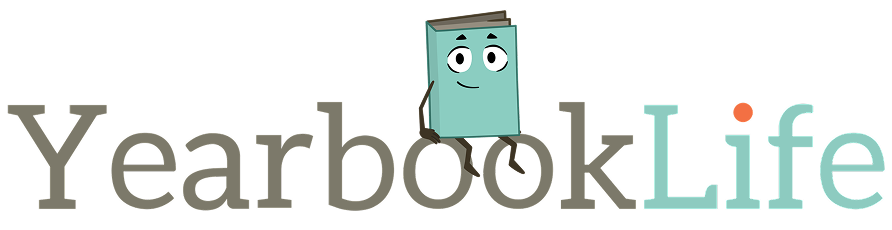So you’re in full design and layout mode with your yearbook. You’ve got yourself all organized… you have candid images getting uploaded, you have your student portraits uploaded, and your page ladder is organized. Except… it turns out that your school added another class to a grade, or you have so many more candid images than you were expecting and you want to include more collage pages… or you just hate the way that THIS page looks next to THAT page. So now what?
Fear not! Pictavo allows you to move pages with a simple click and drag feature. If needed, you can even add or delete pages from your book (just remember that the contract price of your book will change if you do so).
MOVING PAGES: Don’t even think about redesigning a page just to get the art off of one page and onto another. Moving a page or group of pages is a simple click and drag feature in Pictavo through the Ladder View. Simply click and hold on the page you want to move until it is framed in blue and then drag it to its new location. If you want to move more than one page, click on the first page, then Shift click on the last page until all of the pages you want moved are highlighted. Then simply move them all to the new position.
After moving the pages, Pictavo will automatically auto correct the page number. All User permissions and assignments move with the pages as well.
One thing to be aware of: If you have any linked pages, you may not be able to move the pages around as easily. Unlink all of your linked pages that maybe affected by this move.
ADDING or DELETING PAGES: Adding or deleting pages is as simple as a couple of clicks in Pictavo. From the Pages Icon, click on the Pages drop down menu in the secondary tool bar. Then click on the green “+”sign or the red delete sign to add or delete pages. A dialog box then appears allowing you to confirm where you want to add pages or which ones you want to delete.
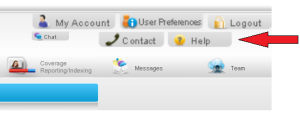 The Pictavo Help menu has step-by-step procedures on how to Move pages, Add or Delete pages. Click on the Help Menu button on the upper right hand corner of any Pictavo page, then select “How to” and “Pages” to find these instructions. Or give our Tech Support Team a call at 1-800-887-0414 for assistance.
The Pictavo Help menu has step-by-step procedures on how to Move pages, Add or Delete pages. Click on the Help Menu button on the upper right hand corner of any Pictavo page, then select “How to” and “Pages” to find these instructions. Or give our Tech Support Team a call at 1-800-887-0414 for assistance.