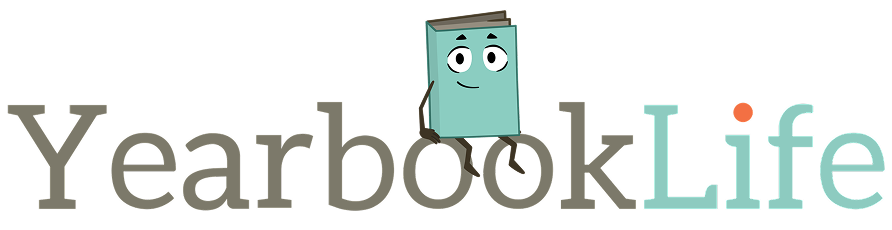Before you begin your yearbook project, follow the general guidelines listed below and set the application preferences listed on the following pages. These guidelines apply to all books. Install necessary applications before you start the layout of your yearbook. See the PDF Creation Instructions for application information if you plan to put your yearbook files in PDF form.
Use the PROGRAM TEMPLATES included on the PDF creation cD (Includes QuarkXPress®, InDesign® and Photoshop®).
8.5 x 11 Book Size Specs: 8.5″ x 11″ with additional .125″ (1/8″) bleed on all 4 sides and in single-page layout mode. Facing pages format is allowed only if the book is submitted as a PDF. Create PDFs of single pages and test (e-mail us a test file) before submitting the files for publishing. E-mail test pages and questions to graphics@walterspublishing.com.
9 x 12 Book Size Specs: 9″ x 12″ with additional .125″ (1/8″) bleed on all 4 sides and in single-page layout mode. Facing pages format is allowed only if the book is submitted as a PDF. Create PDFs of single pages and test (e-mail us a test file) before submitting the files for publishing. E-mail test pages and questions to service@yearbooklife.com.
BLEED: Artwork, photos or page elements that are to bleed (extend to the edge of the page with no margin) must be set up .125″ (1/8″) beyond page edges on all sides of the page. This bleed will be trimmed off. Program templates are preset with a bleed box on each page (sized to 8.75″ x 11.25″ for an 8.5” x 11” book). Backgrounds either need to bleed .125″ (1/8″) beyond page edges or be within the .5″ (1/2″) page margin.
PAGE MARGINS: All important text and images, that you do not want to risk being trimmed off or lost in the binding, should be kept within the .5″ (1/2″) safety margins on the templates. This is particularly important for standard hard cover books.
HARD COVER BINDING OPTIONS: There are two types of hard cover bindings available. Smyth binding is strongly recommended for books that have photos or text that span across two pages or that have text and/or images that are less than a 1/4 of an inch from the trim line on the interior (gutter) side of the book. Standard Hard cover binding works best when a book has been designed with all text and images at least 1/2 inch from the trim lines.
PDF SIZE and NAMING CONVENTIONS: A PDF book may be submitted in whatever section sizes you would like (1 page, 4 page, 16 page, entire book). PDF files should be named in a manner that clearly indicates the job number and page number; e.g., jobnumber_001-016.pdf.
PAGE NUMBERS: Each page in your yearbook should include a page number! Page numbers should be included on all PDF files.
SAVING AND NAMING IMAGES: Images should be saved in a folder on your computer and names should not be changed unless you relink the images after the name change. Renaming images or moving them to a different folder or CD could cause missing link problems later on when you are exporting your PDF files. Image names must be 8 characters or less (excluding extension) and each image should have a unique name for linking purposes.
PAGE TEMPLATE LIBRARIES are included on the enclosed CD for use in QuarkXPress or InDesign.
FONTS are provided on the Artwork DVD for your unlimited use. If you choose to use custom fonts (Option 2), include them with your files when the job is submitted; or submit your book as PDF files with all fonts embedded.
To INSTALL STOCK FONTS ON A MAC, copy all fonts from the Artwork DVD into your System Fonts folder. Restart your computer to activate them.
To INSTALL STOCK FONTS ON A WINDOWS COMPUTER, go to the Start menu, choose control Panel, and open the font folder inside. Install all fonts from the Artwork DVD into the font folder by choosing File and Import New Font until all yearbook fonts have been loaded.
DO NOT USE FONT MENU STYLES ON A WINDOWS COMPUTER. You may bold or italicize a font ONLY if you have the bold or italic version of that font.
STOCK ARTWORK is provided on the Artwork DVD on the inside back cover of this guide. Backgrounds are provided as .jpg files and clip art is provided as .png files. Clip art (.png files) may not be compatible with all versions of publishing software.
TWO-PAGE SPREADS: If you choose to include two-page spreads in your book, just create your book as facing pages and create single-page PDF files when you export your book. Check your PDF files before submitting to make sure that they split correctly and that the bleeds extend on all 4 sides. If you need help with this, please contact seerice@yearbooklife.com.
CUSTOM COVERS: A separate CD/DVD/USB Drive containing your custom cover should be submitted in the completed custom cover Envelope by February 3 for books shipping before June 30. For Fall delivery books (delivered by December 31), cover files must be submitted by August 1. Our custom cover templates must be used for custom cover submission (see the Custom Cover Brochure). Templates vary according to binding type (soft saddle-stapled, perfect-bound or hard cover) and page count. Choose the correct cover template based on these criteria.
SEND TEST FILES early in the school year. We can verify that you are on the right track with program settings and image resolution. E-mail test file to service@yearbooklife.com.