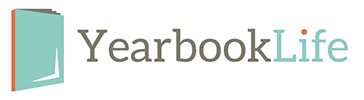We want you to have a stress free yearbook season and, to that end, we have Pictavo training available to you and your yearbook team at no charge. We hope that you will take advantage of the following options:
1. Personalized Webinar: Would you like to schedule a one-on-one webinar with our Pictavo trainer, Beth? To do so, you can contact her directly at beth@yearbooklife.com. Beth has both day and evening times available.
2. Pictavo Help Menu: The Help Menu within Pictavo provides excellent detailed instructions on all aspects of Pictavo with many video tutorials. You can also Click Here to go to the Help Center page on our website where you can find helpful videos about Pictavo and Pictavo BuyTheYearbook.
3. Pictavo Tech Support: Our Technical Support team is available to answer any of your Pictavo-related questions. Please call them at 1-800-887-0414.
Remember we’re here to help!
YearbookLife
www.yearbooklife.com
888-680-0143
Technical Support: 1-800-887-0414
Facebook.com/YearbookLife
Welcome to YearbookLife – we look forward to working with you this year! Everything is in place for you to begin creating your 2014-2015 yearbook!
Within 24 hours, you will receive an email titled “Welcome to Pictavo” from production@pictavo.com. This email contains the link to your yearbook. Please check both your In Box and Spam folder for this email and follow the instructions to activate your book and assign your log in as the Administrator.
Returning Pictavo users will also get the opportunity during this activation to transfer over any customized artwork from last year’s yearbook, including custom backgrounds and clip art, as well as User log ins.
We know that you will be excited about the new enhancements made to Pictavo for this school year.
You will soon receive your Pictavo kit containing design and administrative forms that you will need to refer to to complete your book. Click Here and select “What’s in the Kit” to watch a short video outlining all of the materials contained in that kit and what you will use them for.
For more information about Pictavo, our yearbook services, and the yearbook process, please Click Here to go to the Customer Home Page of our website where you will find information about:
Service & Support
Pictavo Training
Pictavo BuyTheYearbook
Yearbook Marketing Materials
Our Annual Yearbook Contest
Our Referral Program
Everyone at YearbookLife is excited and committed to assuring your yearbook is a success! Thank you so much for your support!
YearbookLife
www.yearbooklife.com
Technical Support: 1-800-887-0414
Local: 954-447-5157
Toll Free: 888-680-0143
Facebook.com/Yearbooklife
Once you have completed the steps to prepare your yearbook pages, submit all of your materials, along with your completed Production Form, for printing. Once we receive your book, we will preflight for potential problems. If you are submitting PDF files, you will have sent in test files immediately after receiving the PDF Creation Guide Instructions.
PRODUCTION FORM
Completely fill out and sign the Production Form. We cannot begin processing your book without it! If you have copyrighted information in your book, submit written verifiable permission for use with your Production Form.
SEND IN YOUR BOOK
When your book is collected or PDF is created, save your files to the following media: CD, DVD or USB drive.
ITEMS TO SEND:
A completed Production Form. One or more CDs, DVDs or USB drives holding your digital layout files, all image files, and any custom
fonts (only if submitting a non-PDF book).
If you chose to create a PDF of your book, include the PDF file(s) on the CD, DVD or USB drive. A printed hard copy should also be submitted for our in-house proofing. Custom covers must be submitted in the completed custom cover Envelope by February 3 (for yearbooks shipping before June 30). For Fall delivery yearbooks (delivered by December 31), cover files must be submitted by August 1.
All digital books will be screened upon arrival to ensure you have followed our guidelines. Any problems and charges will be noted, and we will call you to discuss how to resolve the problems. We reserve the right to return any digital job which does not follow our specifications.
Please note that in the event a hard copy is submitted and there is a discrepancy between the hard copy and the digital file, the digital file will be considered to be the correct version of the document.
BOOK PROOF
You should keep a copy of the digital files you submit. If you would like a proof, arrange this ahead of time so your book can be scheduled accordingly. Proofs are $.50 per page (minimum of $25) plus shipping.
Receiving a proof of the book adds 2 weeks to production time.
DELIVERY TIME
Please allow 6 weeks (PDF Books) or 8 weeks (Non-PDF Yearbooks) from the date we receive your yearbook materials and the yearbook passes preflight to the date your books are shipped. Allow up to 5 business days for delivery. Delivery dates are based on reservation or by available dates if no advance reservation is in place.
COMPLETED BOOK
We hope you enjoyed the process of creating a yearbook with us. It will be a memento of a year to remember…full of memories, friends, great times and unforgettable pictures!
Do images need to be in cmyk mode or may we submit them in rgb mode?
Images can be submitted to us in either RGB or cYMK mode. Make sure that you attach the input color profile, especially if you converted images from RGB to CMYK.
What resolution should images be?
Every image should be at least 300 ppi/dpi (pixels per inch/dots per inch) at the actual dimensions the image will appear in your yearbook. You can check this in Photoshop under “Image” and “Image Size.”
May we use images from a digital camera?
Yes, as long as it is a high-resolution camera. We recommend using at least a four-megapixel camera.
May we include pictures from magazines, music cd covers or stickers in our yearbook?
No. It is not legal to publish any previously published (copyrighted) material unless you have supplied a release signed by the copyright owner. Resolving possible copyright infringement may result in delaying your shipping date; if you’re not certain about an image, call Customer Care at 1-888-680-0143 for assistance.
How should images be named?
Each image, whether it’s a student portrait or a candid photo, should have a unique name no longer than eight characters (not including extension). This is critical, if you are not submitting a PDF file, to avoid losing images and linking incorrectly in your document. We recommend using a simple formula for naming images: use the page number on which the image appears, followed by an underscore, followed by position number on the page. For example, the three JPEG images to be placed on page 18 would be named 018_01.jpg,
018_02.jpg, 018_03.jpg. Do not use these keystrokes: -,~,/. Please Note: this is only if you are submitting a non-PDF book.
How will we know if our images are correctly linked?
In QuarkXPress®, under the Utilities menu, choose Usage to see a list of all of the images used in the document. Their status should be listed as “OK” under image status. If it says “Missing” or “Modified”, you will need to update each image before resaving the document. In InDesign®, check image links under the Window menu, choose Links, then select Link Information. Then check the content Status.
Which file format should we use to save our images?
We accept several file formats, but the preferred format is a JPEG file with the quality set at (10–12 less compression). These images will take up the least amount of space, and will save CD burning time and CDs! You may also save images as TIFF, PNG or EPS files.
Please Note: this is only if you are submitting a non-PDF book.
Do we need to know a lot about computers to use InDesign or our own graphics program?
You should be familiar with your hard drive, the programs you are using, and how and where to save images.
What programs may we use to create our yearbook?
QuarkXPress® (version 7 or higher), InDesign® (CS3 or higher) or Photoshop®. Knowledge of Photoshop is required if you plan to scan or resize images. Other programs may be used to create PDF files but we support only the programs listed above. If you are using another program to create your files, please contact our graphics department with questions and to submit a test. E-mail service@yearbooklife.com.
How do we begin?
Start by reading the entire PDF Instruction section in this book. Quark users should set all of the preferences as instructed on page 7 of this guide, and use one of the program templates included on your PDF Creation CD (located on the inside front cover of this guide). InDesign users should install the document preset (instructions on page 6). Load and activate color profiles and PDF export settings for both programs; follow instructions for your program, located on pages 10–21.
May we design our yearbook in a facing pages layout?
Yes. Make sure the bleeds are extended on all four sides. Convert your book to PDF files as single pages, and e-mail a PDF test to us before submitting the files for publishing. For more information contact service@yearbooklife.com.
May we include a two-page class picture spread in our book? How do we submit it?
Yes, a two-page class picture spread can be printed in your yearbook. Set it up like any other page in your book that bleeds, making sure the images meet correctly in the center of the two pages.
How should we save our yearbook document?
A PDF book may be submitted in whatever section sizes you would like (1 page, 4 page, 16 page, entire book). PDF files should be named in a manner that clearly indicates the job number and page number; e.g., jobnumber_001-016.pdf.
How do we create a pdf of our yearbook?
Install the PDF export options from the PDF Creation CD included in this guide. Follow PDF Creation Guide instructions that pertain to the programs that you are using to create your yearbook.
Is support available if we encounter problems or have questions?
Yes, phone and e-mail support is available. We will gladly help you with questions regarding our preferences, requirements, artwork, templates and image quality. Contact service@yearbooklife.com. However, we offer limited computer support and are not staffed to instruct first-time program users. For questions about computer programs, it’s best to seek help on the Internet or in your program’s user guide.
May we design our own cover?
Yes, but this may be an additional charge— contact your sales representative for more information. Custom covers have printing on both the back and the front covers. Custom covers must be submitted in the completed Custom Cover Envelope by February 3 (for yearbooks shipping before June 30). For Fall delivery yearbooks (delivered by December 31), cover files must be submitted by August 1. Production cannot begin unless the Custom Cover Envelope has been fully completed and artwork is acceptable.
May we print on the back cover?
Yes, only if you are creating a custom cover. Stock covers can only be imprinted in the logo area on the back.
May we print on the inside of the cover?
Yes, you can print on the inside of soft cover yearbooks, or design endsheets for a hard cover yearbook. There is an additional charge for this. Contact your yearbook representative for more information.
TEMPLATE OPTIONS
Are we required to use the templates (provided on the pdf creation cd) and/or artwork provided on the artwork dvd? How many fonts can we use?
You may create your own templates and use any custom artwork that follows our guidelines. You may use any of the fonts provided on the Artwork DVD free of charge. PDF books may use an unlimited number of fonts, as long as they are embedded correctly (see the PDF Creation section of this guide—pages 10–19).
How do we access the template libraries provided on the pdf creation cd?
In QuarkXPress and InDesign, go to the File menu and select Open. Locate the loaded CD and choose the desired library. QuarkXPress allows more than one library to be open at a time.
May we modify the templates?
Yes. You may alter them, but keep images and text within the .5″ (1/2″) page margins.
May we sell ad space to help fund our yearbook? Do you have
ad templates?
Yes, you can use our templates which allow from one to eight ads per page (see candid template section) or create your own ad pages.