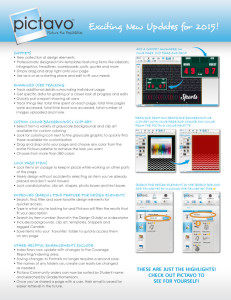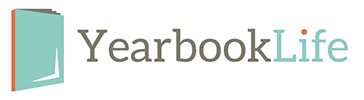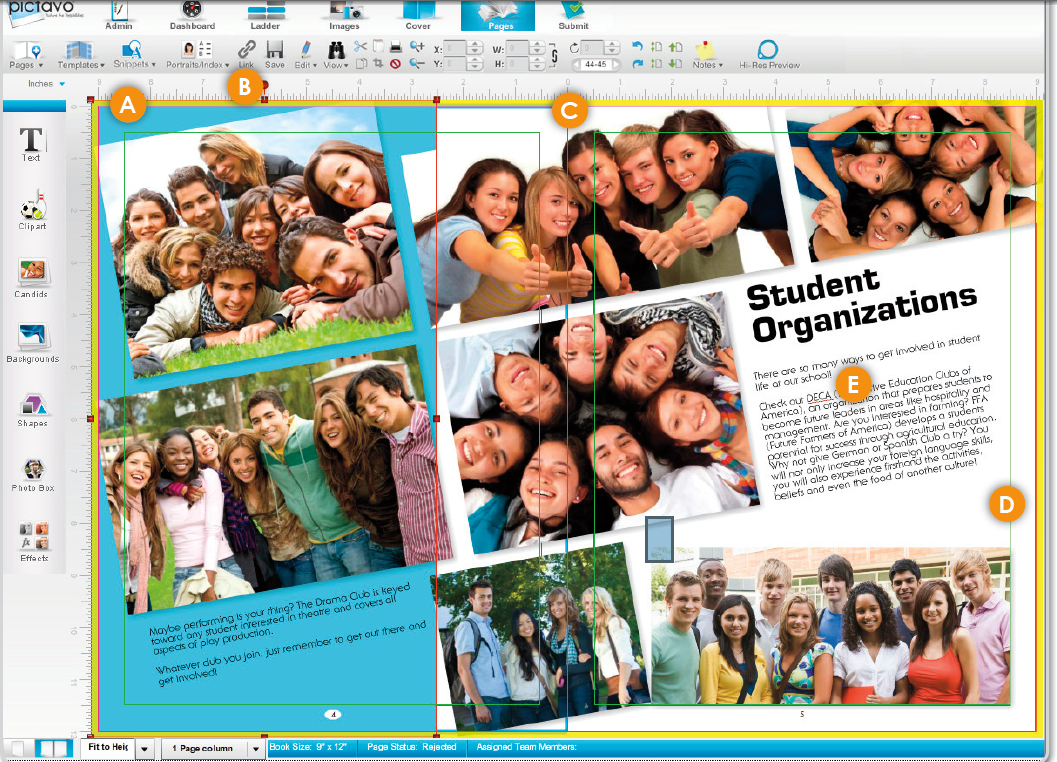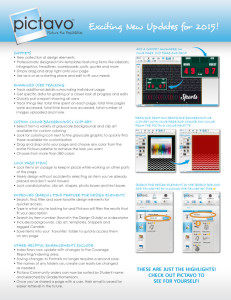Good Afternoon!
Thank you for attending our YearbookLife Workshop. We always enjoy having the opportunity to meet with everyone in person and share and discuss ideas.
We know we covered a lot of information in a short amount of time. Please contact us if any of the information triggers any questions, concerns, or ideas.
Remember that the Help Menu within Pictavo provides excellent detailed instructions on all aspects of Pictavo with many video tutorials. The icon can be found in the upper right hand corner of any Pictavo page. Select the “+” sign to expand the lists.
The Help Center on our website has video tutorials that you can view as frequently as you’d like and share with other people on your committee. Click here to find access to those videos.
If you’d like to set up a Pictavo webinar for you or your group, please contact our trainer, Beth, at beth@yearbooklife.com. Beth has various day and evening times available and orchestrates all of our one-on-one presentations.
Finally, don’t forget our top-notch Pictavo Tech Support Team can be reached at 1-800-887-0414 with any and all Pictavo questions you may have.
Need extra supplies? Envelopes, sales flyers, banners, etc., can be shipped to you within a week. Please contact us for additional supplies and be sure to “Like” us on Facebook to receive tidbits of information throughout the season.
If you missed the workshop a video podcast will be available shortly on our website.
We look forward to a great year!
On Friday, October 17th 2014, we will be holding our annual “Yearbook Workshop.” We recommend new and long time yearbook advisers attend to get valuable tips to help make the yearbook process as stress free as possible.
The following topics will be discussed. We look forward to seeing you there.
YearbookLife Workshop Topics:
- Welcome and Introductions
- Sign Up Sheet
- Raffle
- Review Kits/Collection Envelopes
- Sales Flyers/Banners
- Receiving Our Emails
- Referral Fees
- Deposits
- Picture Resolution – 300 dpi
- Camera Settings
- Organizing Photos
- Scanning
- Supplements
- PSPA CD
- Deadlines
- Custom Cover
- What is a custom cover
- Proofs vs. No Proofs
- Corrections on Proofs
- Resubmissions
- Delivery
- Yearbook Enhancements
- Help and Support
- Tech Support
- WebEx
- Pictavo Help
- Customer Service
- Yearbook Kit
- Personal Visits
- Office Visits
- What’s New in Pictavo
- Pictavo BuyTheYearbook
- Money Distribution
- Pictavo is not a storage service
- Admins. and Multiple Admins
- Photo Upload Problems
- Submitting Your Book
- Questions
If you would like to learn more, please contact us toll-free at 888-680-0143.
BLEEDS
• The yellow border around the page in Pictavo is the bleed area. All color blocks and candids that are intended to extend off the page (or bleed) should completely extend to the outer edge of the yellow area. This will eliminate slivers of white at the edges of your pages when the page is trimmed.
• Pictavo backgrounds (and any custom backgrounds that you import into the Backgrounds folder) will automatically fill the bleed area completely.
(SEE A BELOW)
The candids and blue shape are properly extended to the outer edge of the yellow bleed area. There will be no white area on the page edges, because the image is set to bleed correctly.
TWO-PAGE SPREADS
• With a hard cover binding and two-page spreads, Smyth binding is recommended instead of a Standard Hard Cover binding. Standard Hard Cover bound books may lose up to 1/2” of the images and text that are placed across the gutter.
• Click on the Link tool (B) to link two pages together if you are designing two-page spreads in your book. Two-page spreads allow you to place images and/or text across the center, or gutter, of your book.
(SEE C BELOW)
This image crosses over the gutter of the book. If a Standard Hard Cover binding is used, portions of the students’ faces will be pulled into the binding and will not be visible to the reader.
SAFETY MARGINS
• The thin green margin lines around the edges of each page are safety margins. They are set 3/8” inside the trim edge. Keep important images and text inside these guides to prevent them from being trimmed off or lost in the gutter/binding.
• For items that are meant to extend off the page, it’s acceptable to place them outside the safety margins (see Bleeds above).
• If you are doing a hard cover book and have text or images that are less than 1/4” from the trim line on the spine side of the book, Smyth binding is recommended to prevent them from being lost in the binding.
(SEE D BELOW)
The image in the lower right is kept within the safety margins and there is no risk of it being
trimmed off.
Spell Check
• A red jagged line will automatically appear beneath any word not in the Pictavo dictionary.
• Right-click on the flagged word and a list of suggested alternatives will appear. You can also add the flagged word to the Pictavo dictionary if it is indeed correct.
See Spell Check in the Example shown (SEE E BELOW)
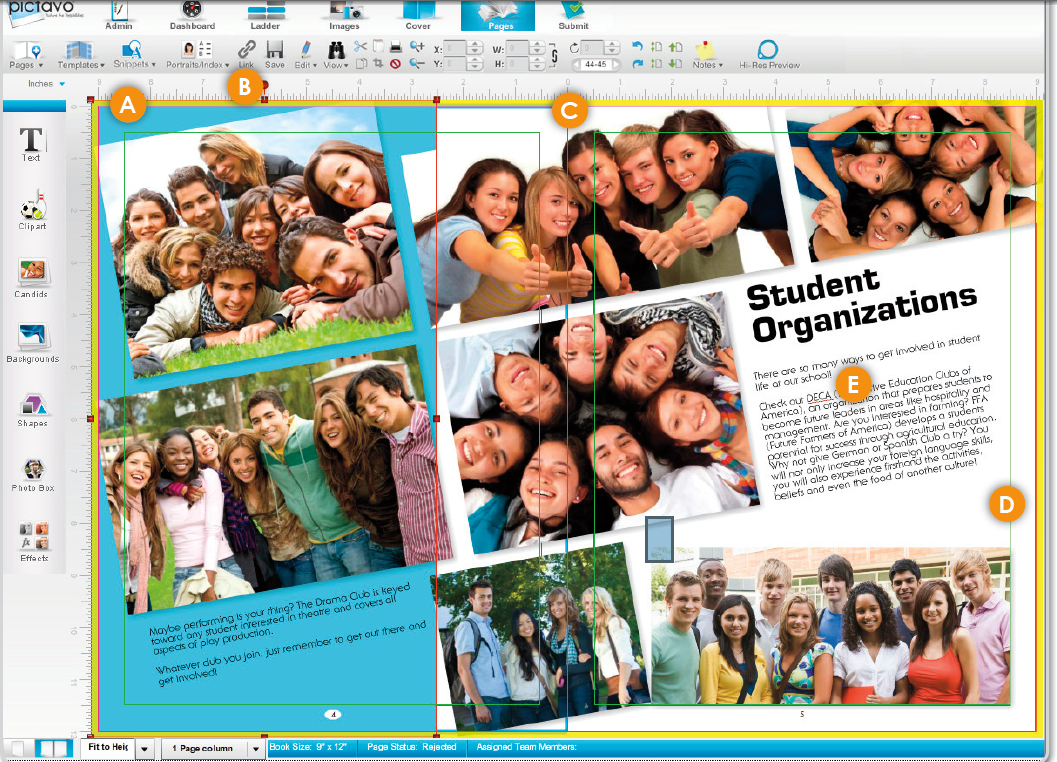
PHOTOGRAPHY SHOULD START 8:30am or 9:00am – Photography ends usually before 12:00pm
Best days to schedule your photos is on Tuesday, Wednesday or Thursday – Monday students forget and Friday they’re ready to go home
Be sure there are no field trips, school wide events or testing on picture day – You want all the students available for pictures that day
Create a schedule – Go back and look at past yearbooks to get an idea of which clubs and administration photos you need to take. Ask the administration if there are any new clubs or if any have been discontinued.
Be sure all teachers, students and administration are aware of the date and time – Tell everyone as often as you can. Someone will forget.
Be sure everyone knows what you want them to wear on picture day – If your clubs wear a special outfit or uniform be sure they wear it on picture day
BEST AND FASTEST WAY WITH LEAST DISRUPTION
Ten minutes before the scheduled time call all clubs to the cafeteria and with the help of your volunteers arrange the clubs at tables. The photographer should call each club up to the camera and when the group is finished they can go back to class or sit with their next club for their photo. This process takes the least amount of time and has the least classroom disruption. Largest clubs will be photographed first.
Line up each group with the tallest student up front and the shortest student in the back.
Administration photos are usually taken in the front office. Have their desks prepared and makeup on and let them know you are on the way after the last club photo is taken.
Any missed club or administration photos can be taken by_______________ – Designate someone on the yearbook team to take any pictures you missed.
SOME PHOTOS NOT TO FORGET
Principal
Assistant Principal
Teacher of the Year
Non-Instructional Employee of the year
Office Staff
Social Worker
Cafeteria Staff
School Resource Officer
Specials Teachers
ESE Teachers
PTA Board
Paraprofessionals
Room Mothers
Facility Services
Please refer to the Personalization Brochure contained in your kit that outlines the different options available and the requirements of each. Please contact us for pricing for the option you would like to use.
There is a 25 name minimum requirement. If that requirement is not met, then a $25 set up fee applies. Each name can be no longer than 22 characters (including spaces) for Options 3, 4 and 5. Keep in mind that you don’t want the personalization text to interfere with your cover design.
To request this feature for your yearbooks, you must select the option on the submission form when you submit your yearbook. At that time, you’ll indicate which Personalization Option you want to use, the font type (if applicable), and the placement (if applicable).
The final list of names should then be emailed to service@yearbooklife.com. Please follow the spreadsheet format indicated in this Personalization Brochure for the Option you wish you use.
Including personalization on your covers may increase the production/delivery time by up to one week. Therefore, please be aware of how this may affect delivery and distribution of your yearbooks. The charge for the personalization will be reflected on your invoice.
If you have any further questions about this feature, please do not hesitate to contact us. Thank you!
Here is a list of some of the new features in Pictavo for the 2014-2015 school year:
SNIPPETS
• New collection of design elements
• Professionally designed mini-templates featuring items like sidebars, infographics, headlines, scoreboards, polls, quotes and more
• Simply drag and drop right onto your page
• Use as-is or as a starting place and edit to fit your needs
ENHANCED USER TRACKING
• Track additional details surrounding individual usage
• Get specific data for grading or a closer look at progress and edits
• Quickly pull a report showing all users
• Track things like: total time spent on each page, total time pages were accessed, total time book was accessed, total number of images uploaded and more
CUSTOM COLOR BACKGROUNDS & CLIP ART
• Select from a variety of grayscale backgrounds and clip art available for custom coloring
• Look for coloring icon next to the grayscale graphic to quickly find those available for customization
• Drag and drop onto your page and choose any color from the entire Pictavo palette to achieve the look you want
• Choose from more than 380 colors
LOCK PAGE ITEMS
• Lock items on a page to keep in place while working on other parts of the page
• Freely design without accidently selecting an item you’ve already placed and don’t want moved
• Lock candid photos, clip art, shapes, photo boxes and text boxes
IMPROVED SEARCH & FIND FEATURE FOR DESIGN ELEMENTS
• Search, find, filter and save favorite design elements for quicker access
• Type in what you’re looking for and Pictavo will filter the results that fit your description
• Search by item number (found in the Design Guide) or a descriptor
• Includes backgrounds, clip art, templates, Snippets and tagged Candids
• Save items into your ‘Favorites’ folder to quickly access them on any page
OTHER HELPFUL ENHANCEMENTS INCLUDE:
• Index flows now update with changes to the Coverage Reporting/Indexing area.
• Saving changes to Portraits no longer requires a second save.
• The names of any folders you create can easily be changed as needed.
• Pictavo BuyTheYearbook orders can now be sorted by Student name and searched by Grade/Homeroom.
• Once you’ve shared a page with a user, their email is saved for easier retrieval in the future.