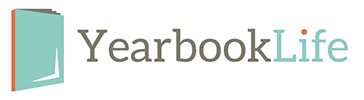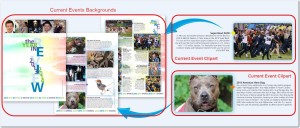Enjoy more flexibility than ever to choose placement and specific Current Events appropriate for your school or age levels. Add as many as you’d like by simply dragging and dropping the background or individual pieces of art onto any page in your book. All for FREE when included in your total page count. (Ex: If your book is 92 pages and you want to add 4 pages of Current Events, either allocate 4 pages within the 92 page count or increase your total page count to 96.) Current Events backgrounds and clip art can be found in their own folder in either the Backgrounds or Clip Art areas.
Current Events Backgrounds are pre-designed full-pages with Current Event stories and images and can be placed anywhere you wish throughout your book. To use the Current Events Backgrounds:
– Open your ‘Pages’ area and go to the page you want to add the background to – Click on ‘Backgrounds’ – Click on the triangle next to ‘All Backgrounds’ to see all the Pictavo Backgrounds folders – Click on the triangle next to the ‘Pictavo Backgrounds’ folder – Click on the ‘Current Events’ folder – Choose the Current Events background you want and drag and drop it onto your page
Current Events stories are also available as individual pieces of clip art. This will allow you to customize your Current Events pages, and only use the stories that you want included in your book.
To use the Current Events clip art:
– Open your ‘Pages’ area and go to the page you want to add stories to
– Click on ‘Clipart’
– Click on the triangle next to ‘All Clipart’ to see all the Pictavo Clipart folders
– Click on the triangle next to the ‘Pictavo Clip Art’ folder
– Click on the ‘Current Events’ folder
– Choose the clip art story you want and drag and drop it onto your page