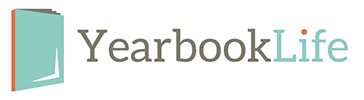1. Delete unwanted programs, these take up memory and clog your computer, delete every thing that you will not use.
2. Delete unwanted files :
I. Music you do not want
II. Pictures you do not want
III. If you play games such as Warcraft 3 or Counter strike, go manually into the optional downloads folder in you C: drive and delete downloaded maps and add-ons.
IV.Go into program files on your C: drive and delete folders for programs you do not use. ‘example’ if you have uninstalled Yahoo messenger, delete the yahoo messenger folder in program files.
3. Download www.ccleaner.com and run it, this is an excellent tool and will remove megabits, (and for me first time, 6 gigabytes) of pure junk and excess folders and files that are useless.
‘CCleaner is a freeware PC optimization tool.
It combines a system cleaner that removes unused and temporary files from your system and also a fully featured registry cleaner!
CCleaner allows Windows to run faster, more efficiently and gives you more hard disk space.
The best part is that it’s Small, Fast and Free!’ taken from www.ccleaner.com
4. Remove spyware and Adware from your computer system
5. Download a ram optimizer from www.yourwaresolutions.com, these are very good to maximize and free up your memory
6. De fragment your drive, Go to all programs – accessories – system tools – defragmentation and choose your main drive. Though doing this step last IS usually the best thing to do
7. Update graphics, Bios, Network drivers. From various sites, just Google your brand.
8. Clean you computer. Turn the power off, open your computer up and get the dust out, a compressed air can is very good for this. Ensure that you are not touching anything still on, hot, or that will break. This may also void your warranty so do make sure that doesn’t happen if you are going to attempt this step. It can help in overall performance though, because dust can clog the fan system of your computer
9. Run programs in lower resolution and lower graphics, do this to your taste, most games have a video effects options where you can do this. I personally recommend doing customized and lower texture and added particle and anti-aliasing extras. And keeping the character designs at high.
10. Use Mozilla Firefox instead of Internet explorer. There are a lot of articles on why this is a good idea, and lots of reasons. It can be downloaded at www.mozilla.org
11. Disk clean up
To begin disk cleanup:
Windows users: Click Start – Programs – Accessories – System Tools – Disk Cleanup. Then check the box next to the drives you want cleaned (check Drive C to clean your hard drive)
Mac users: Open Applications – Utilities – Terminal. Then type “sudo sh/etc/daily.”
13. Check for errors
Detect and Repair Disk Errors
1.Click Start, and then click My Computer.
2. In the My Computer window, right-click the hard disk you want to search for bad sectors, and then click Properties.
3. In the Properties dialog box, click the Tools tab.
4.Click the Check Now button.
5. In the Check Disk dialog box, select the Scan for and attempt recovery of bad sectors check box, and then click Start.
and run CCleaners registry checker.
13. Clean up your desktop, put files in 1 large folder rather than many small ones, this boost up start up time by a lot.
14. Further speed up your boot-up by making sure you only start running programs you want.
15. Another way of boosting you boot up speed is to
go to start then run
Type in msconfig and then hit run
Click on the BOOT.INI tab at the top.
Over to the right there will be a box labeled Timeout with 30 in it. Change the 30 to a 3.